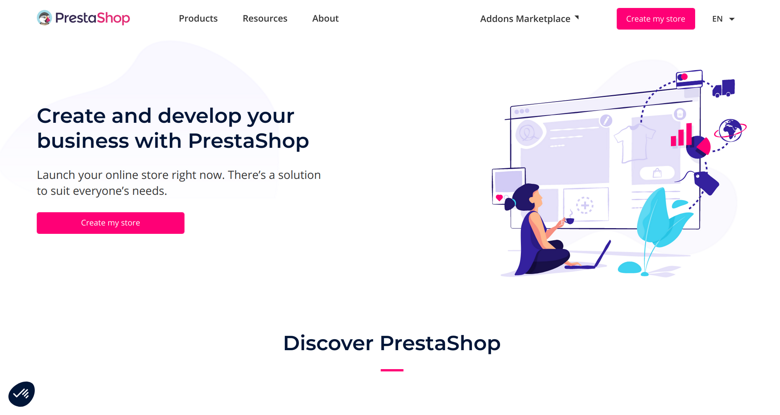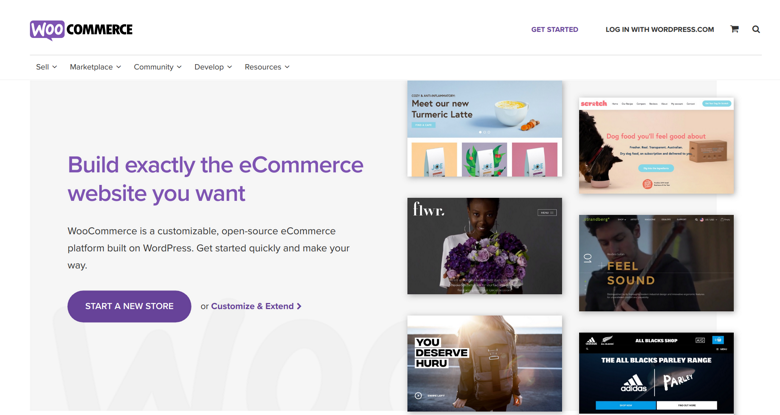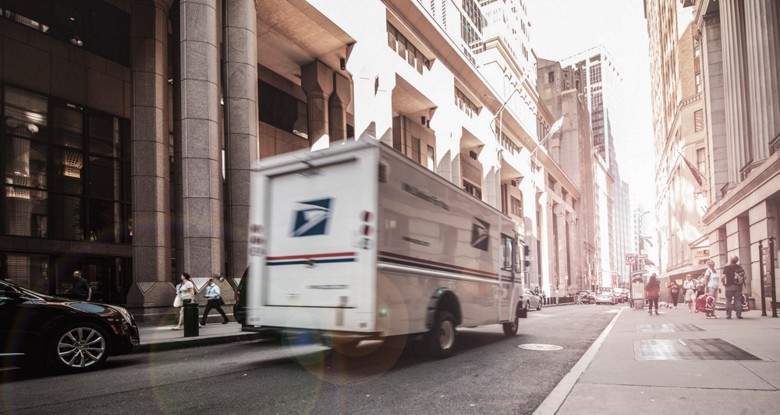How to config EMS to provide calculated live shipping rate to your Prestashop store
By E-Marketplace Services, onShow the actual shipping cost when your buyer checks out
 /storage/image/prestashop-live-rate-config.pngWith EMS' Prestashop live shipping rate module, you are able to give your buyers accurate shipping quotes before they place the order.
/storage/image/prestashop-live-rate-config.pngWith EMS' Prestashop live shipping rate module, you are able to give your buyers accurate shipping quotes before they place the order. Before you can use EMS live shipping rate feature, you will need to connect your Prestashop store to EMS. Simply go to My Stores in EMS, click on the big + sign to add your Prestashop to EMS.
Follow the following steps to get this configured with your Prestashop store.
- Login to your EMS store, go to "My profile" page, and click on "API" tab to generate the API access token:
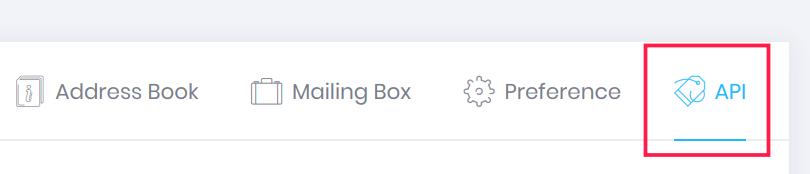
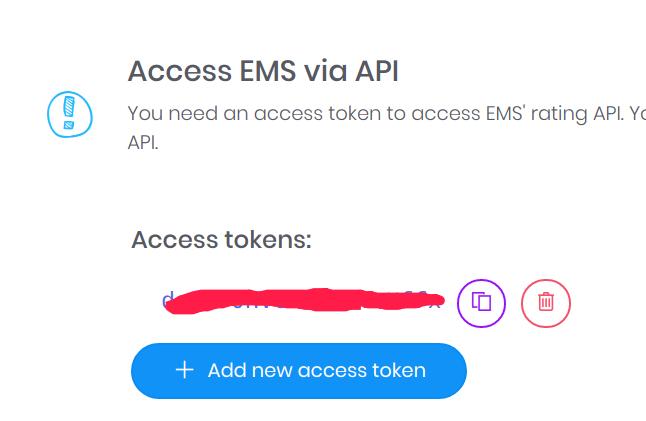
- Copy the API token to your clipboard.
- Download EMS' prestashop live rate shipping module from here.
- Go to your Prestashop admin page, navigate to Modules-> Module Manager, and click Upload Module button at the top right corner of the screen.
- Select the downloaded module and wait for the module to install.
- After the module is installed, click Configure button to config the module.
- Use this for the API Url: https://api.emarketplaceservices.com/client/api/v1/carriers/query
- For the API user name, use your EMS login email address.
- Fill in your API token you obtained from previous steps.
- Go to EMS' "my stores" page, find your Prestashop store card, hover on the hamburger icon, select "Config Live Shipping Rate" link:

- On this page, select the carriers you want to provide the live shipping rates to your Prestashop store, highlight them. You can also config the filters, e.g. do not display some of the services provided by carriers. Free shipping and markups can also be configured.
Your store id is required to get the live rate configured in your Prestashop store. Take a note of your store id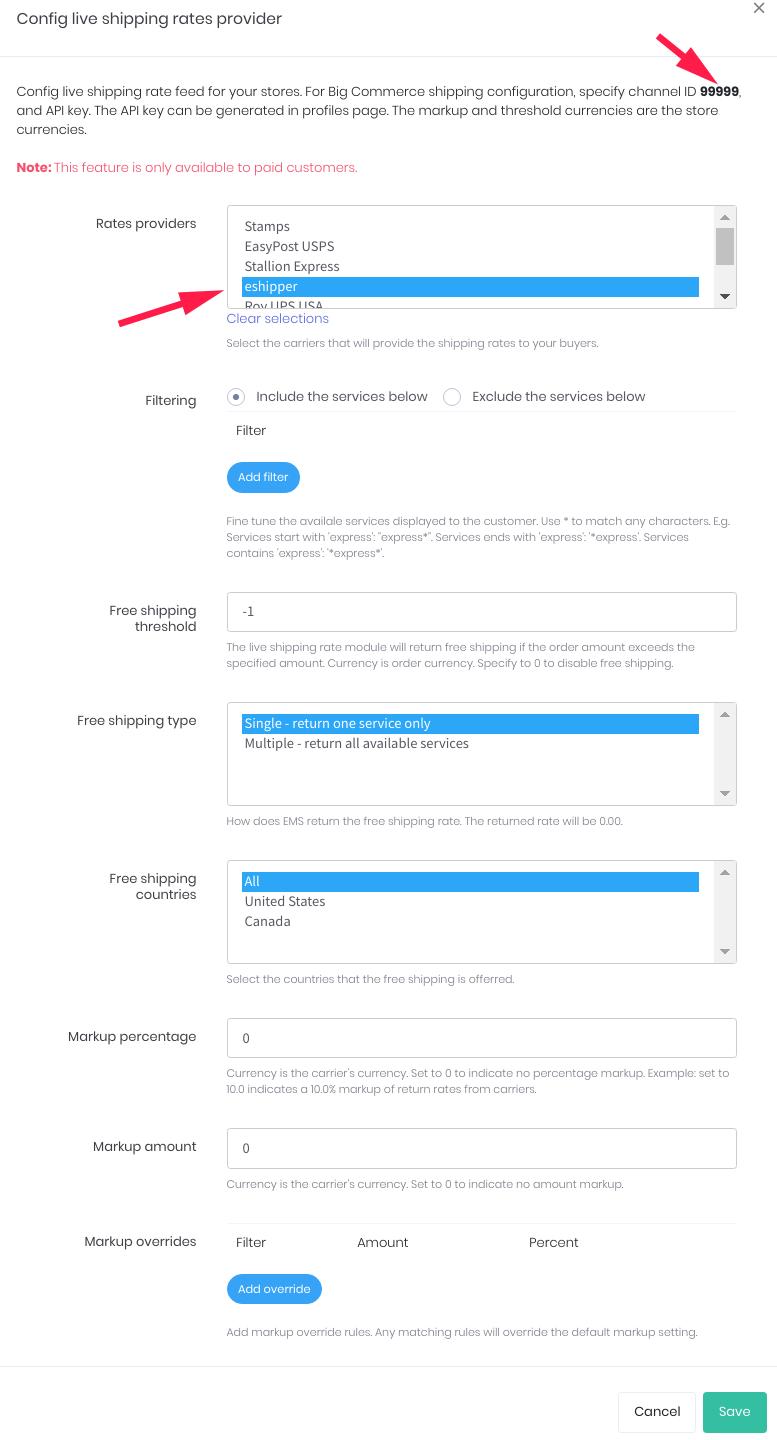
- Now go back to your Prestashop store admin page, fill in the channel ID, then click Save.

- Wait a while, you should see the available shipping services are populated. Now high light the ones you would like to offer and click Save button to save the settings.
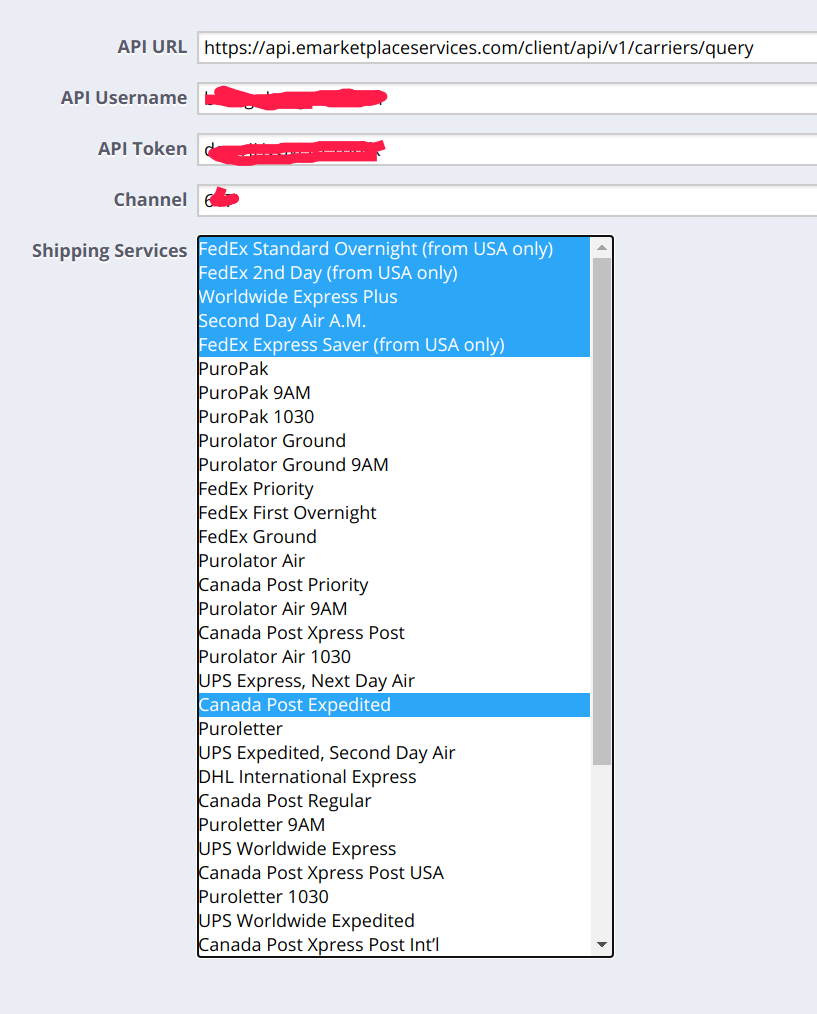
- Now you have successfully configured EMS to feed live shipping rates to your Prestashop store.