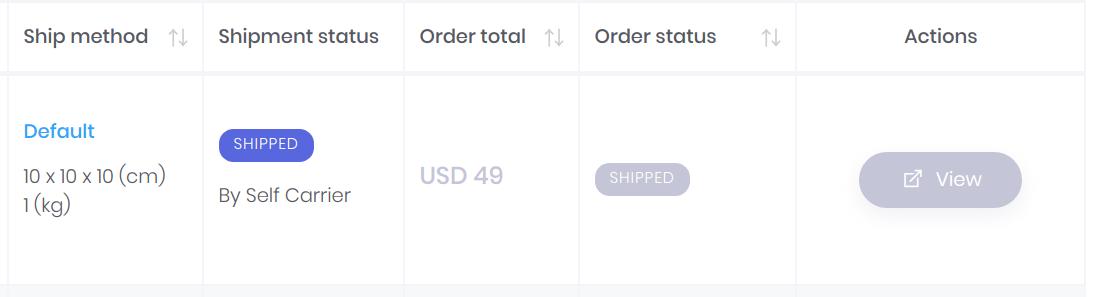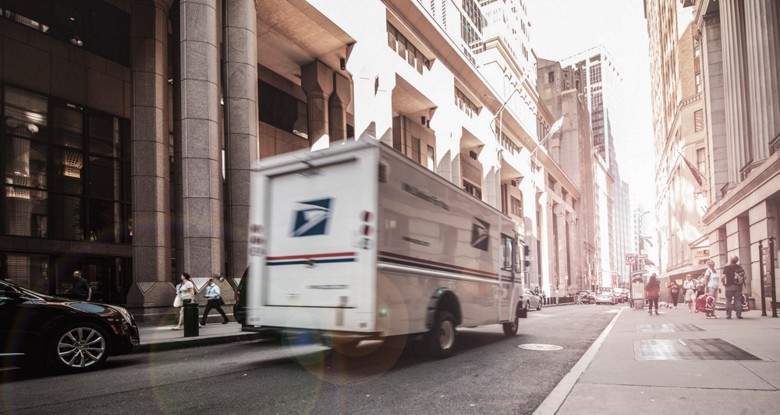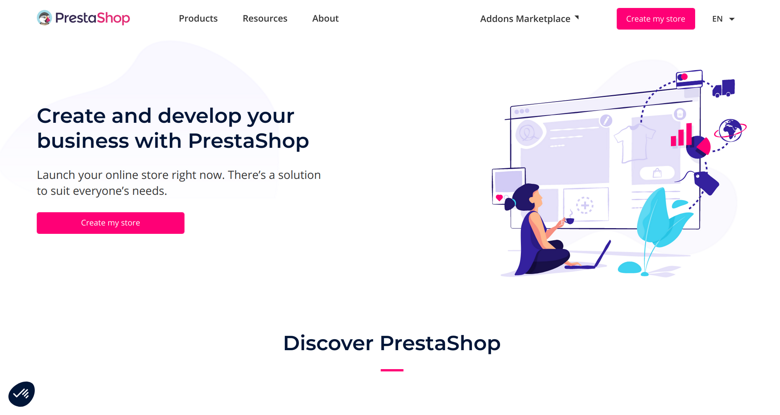How to use EMS' Print Now Confirm Later?
By E-Marketplace Services, onNeeds to print the shipping label but not ready to notify the buyer?
With EMS' Print Now Confirm Later, the merchants can print the shipping labels without notifying the buyer the progress of the order status. The buyers can will be notified with tracking number only if the merchants is ready.
There are two ways to use this feature. The first one is automatic. Let EMS upload the tracking numbers to the sales channel certain days after the label is printed. The second way is manual. The merchants confirms the shipments by tag.
- (One time setup) Login to your EMS store, go to "My profile" page, and click on "Preferences" and "EMS feature configuration":
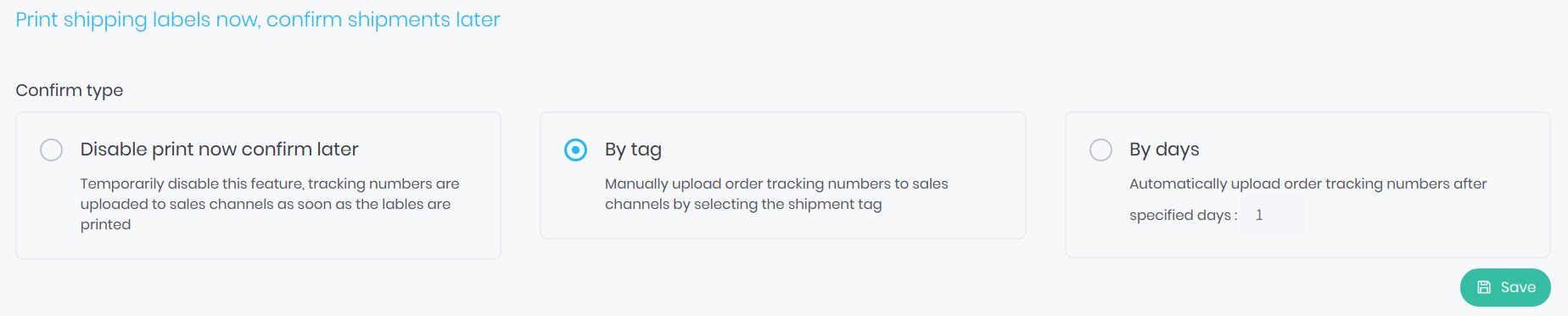
Select your preferred confirming method. By tag, means every time when you print a label, you provide a tag (new or existing), then when you are ready, select the shipments with the same tag and confirm it (thus EMS will sync the tracking number with sales channels). By days, means you specify the days EMS needs to wait until it automatically uploads the tracking number to the sales channel. In this example we select by tag.
- (Batch printing) Go to "my orders" page, select the orders you would like to ship and use the Ship Now Confirm Later feature, then scroll to the bottom of the page, click on the "Manual" radio button, fill in the dimensions of the package, also select the carrier and service. The most important is to fill in the tag you would use for the selected orders. Then click Print to print the shipping labels:

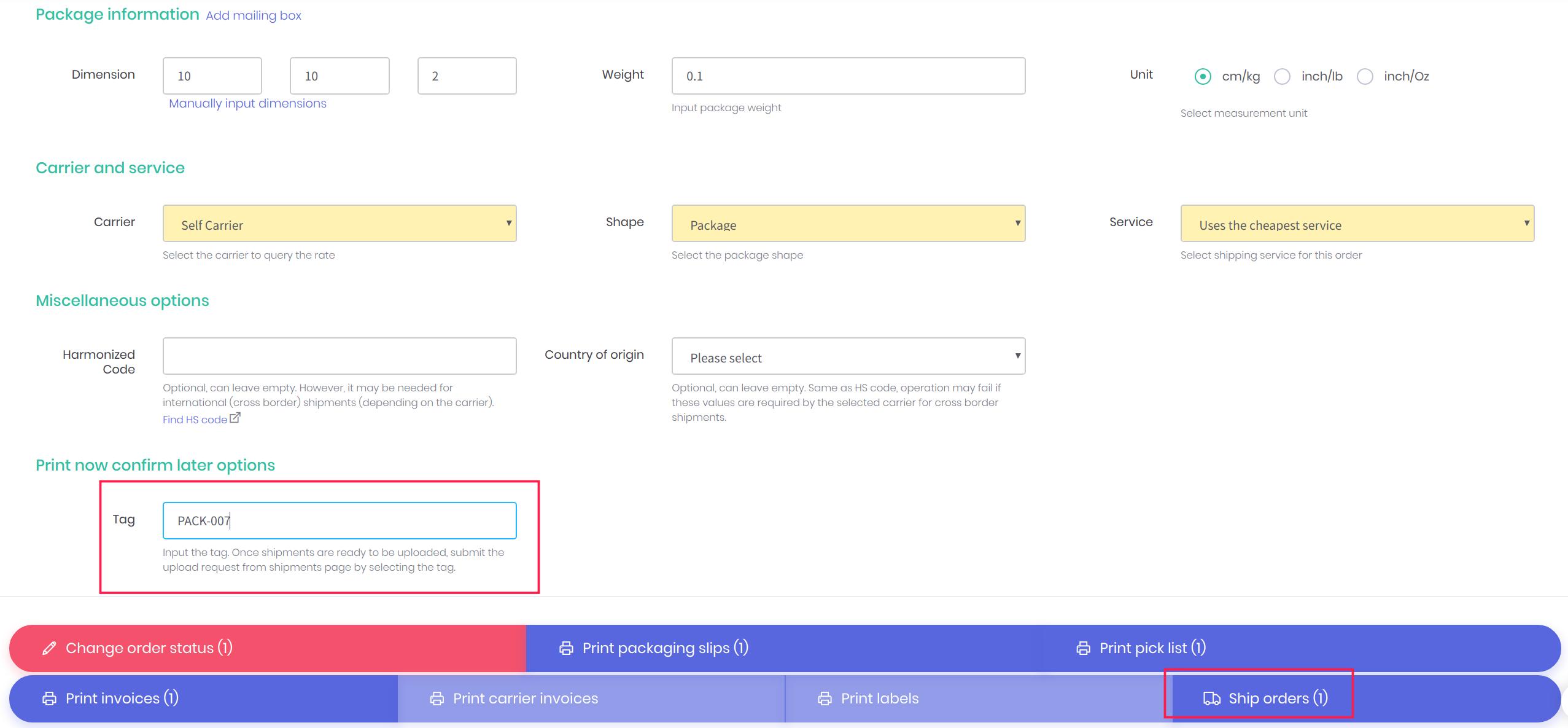
- (Single printing) Go to "my orders" page, click the ship button of the order row, you will see the order details page, fill in the dimensions, weight etc, click the query button to show the list of services, then select the correct service for the order, then fill in the tag input and click Print:
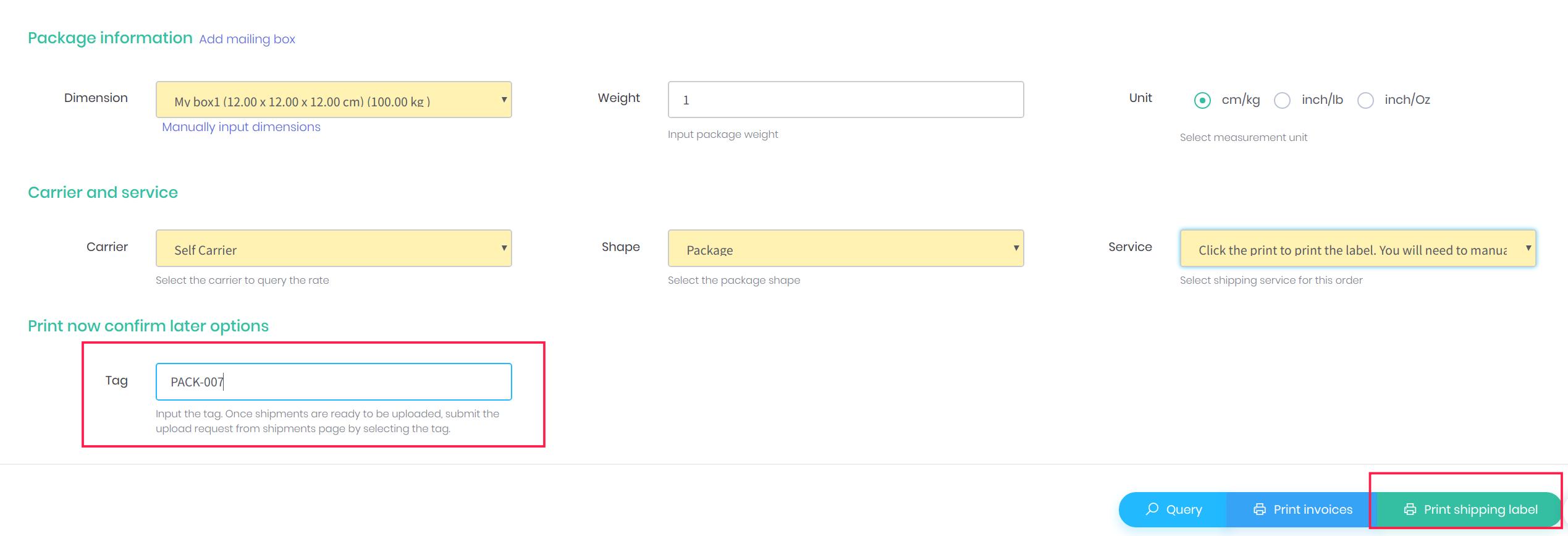
- Once the labels are printed, they will show up as "Label Generated". They won't move to Shipped status until tracking number is uploaded to the sales channels.
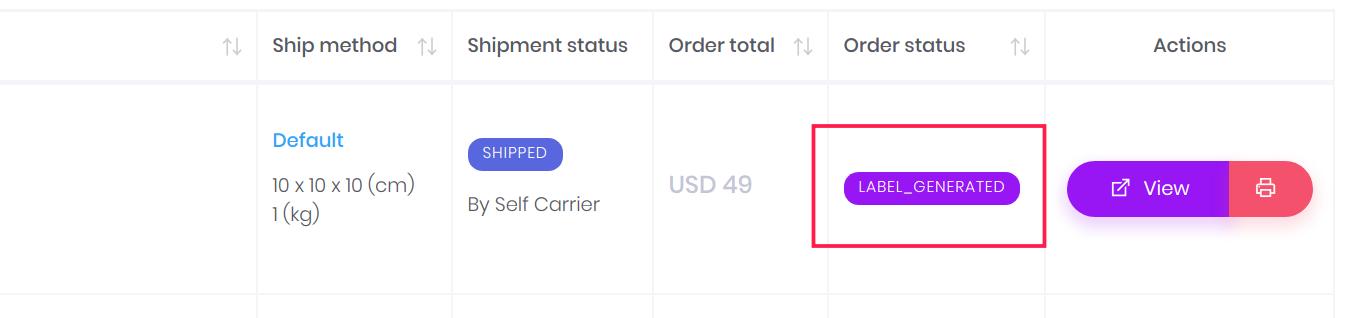
- Once you are ready to upload tracking numbers to the sales channels, go to "Shipment status" page, input the tag that you previous added to the labels, click the search button, select the ones you would like to confirm and press the "Confirm shipments" button:
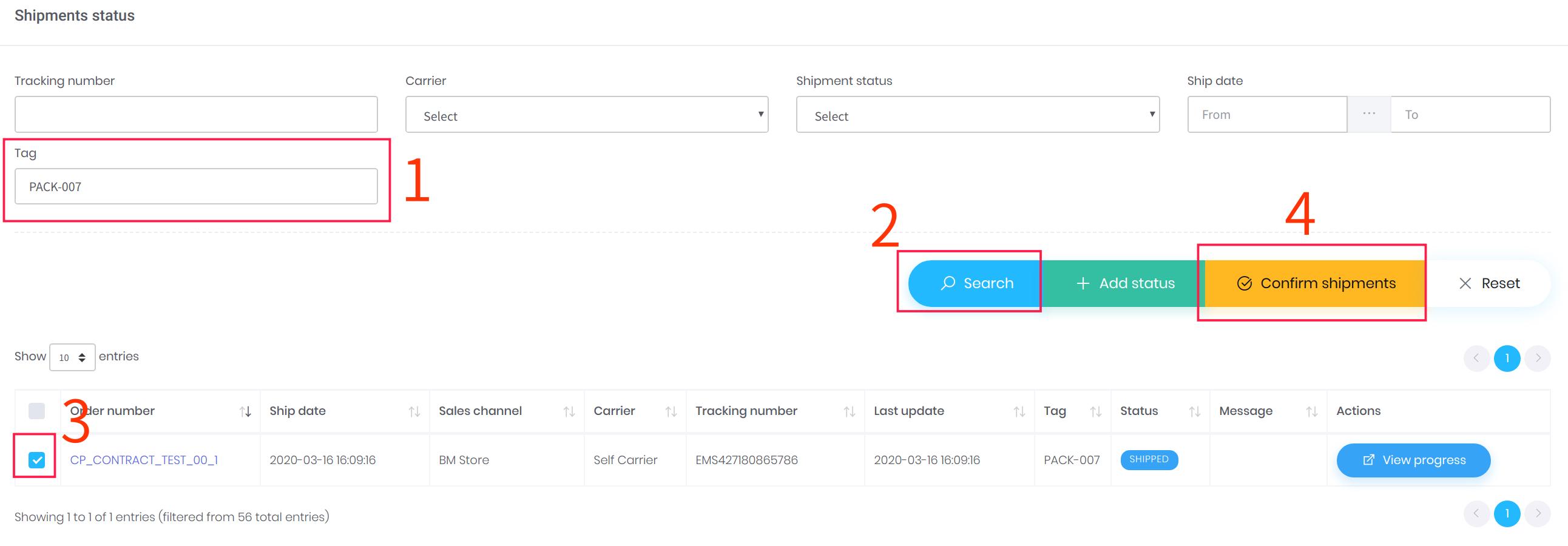
- If you have chosen to use confirm by days, then after the specified days, the shipments tracking numbers will be uploaded to sales channels automatically.
- Once the tracking numbers are uploaded to the sales channels, the order status will be changed to "Shipped":