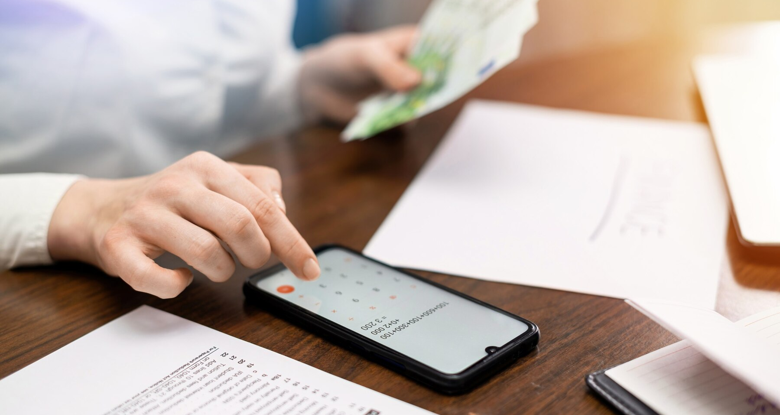How to generate Canada Post Manifest file
By E-Marketplace Services, onHow to create required Canada Post Manifest file
Sometimes you may have printed Canada Post shipping labels that require a manifest—usually, you will see "Manifest Req" on the shipping labels.
For those shipping labels, Canada Post requires the shipper to print a manifest file and present it to the driver or clerk at the post office when the packages are picked up or dropped off.
In this tutorial, we will show you how to generate the manifest PDF file for these labels.
- Print all your shipping labels as usual. Once you are done with all your orders for the day, go to the Shipment Status page.
- Search for closeable shipments by selecting Canada Post in the "Closeable" dropdown and click search:
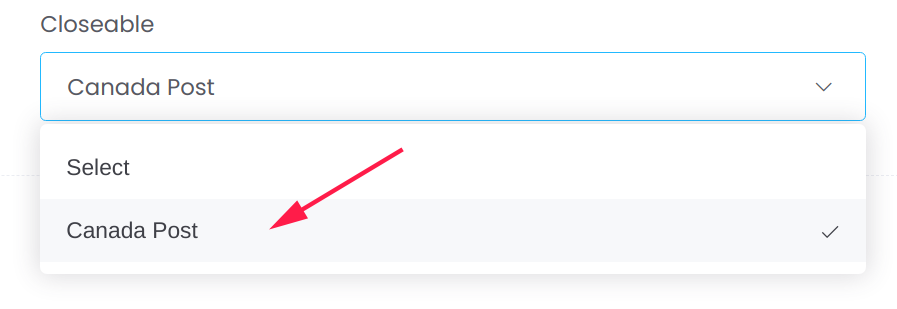
- If you don't see any shipments, then you don't have any shipping labels that require a manifest. If you see at least one shipment, then proceed to the next steps.
- Select the checkbox next to the shipments that you would like to add to the manifest. If you are not ready to drop off the shipment, then don't select it. Only select it if you are ready to drop off the shipment or have it picked up.

- Then, click on the "Close Shipments" menu in the Action dropdown menu.
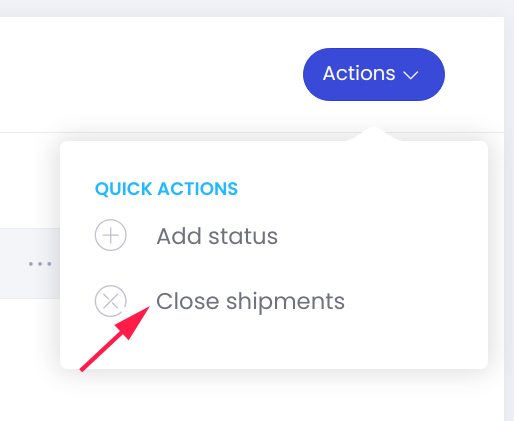
- Click Confirm in the dialog. PS: Once closed, you are not able to void the label in the system. You will have to email us if you would like to void a shipment that is already closed.
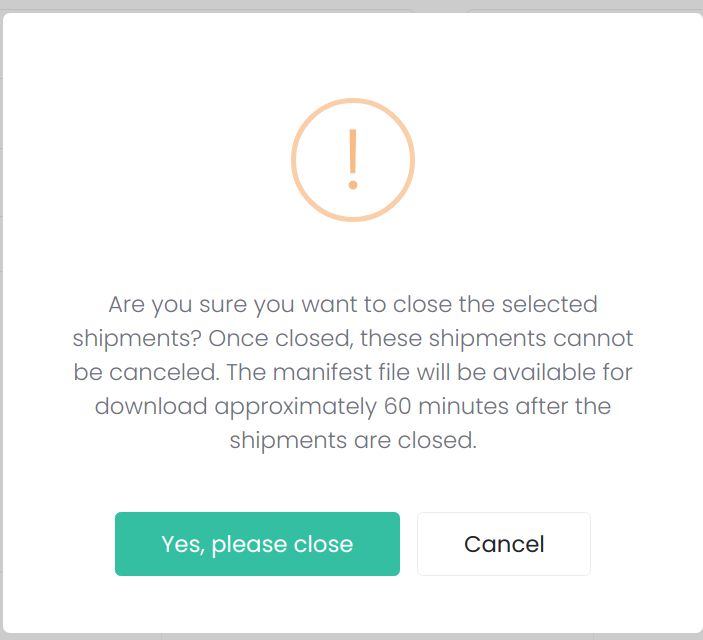
- Once closed, it may take up to 100 minutes for the system to generate the manifest file. To check if the manifest file is ready, go to the Orders page, and select the "Print end of day manifest" menu.
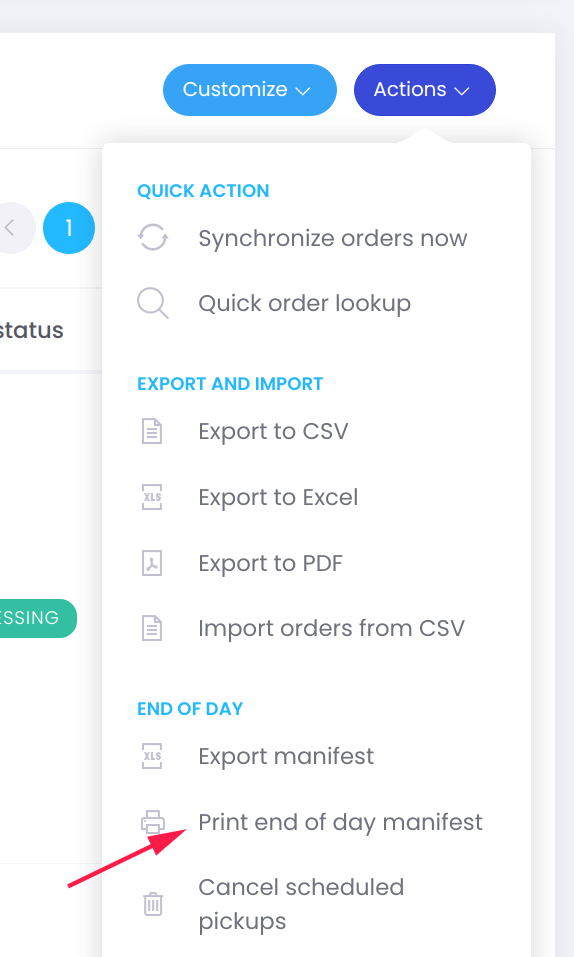
- If your manifest is ready, you will see something like this:
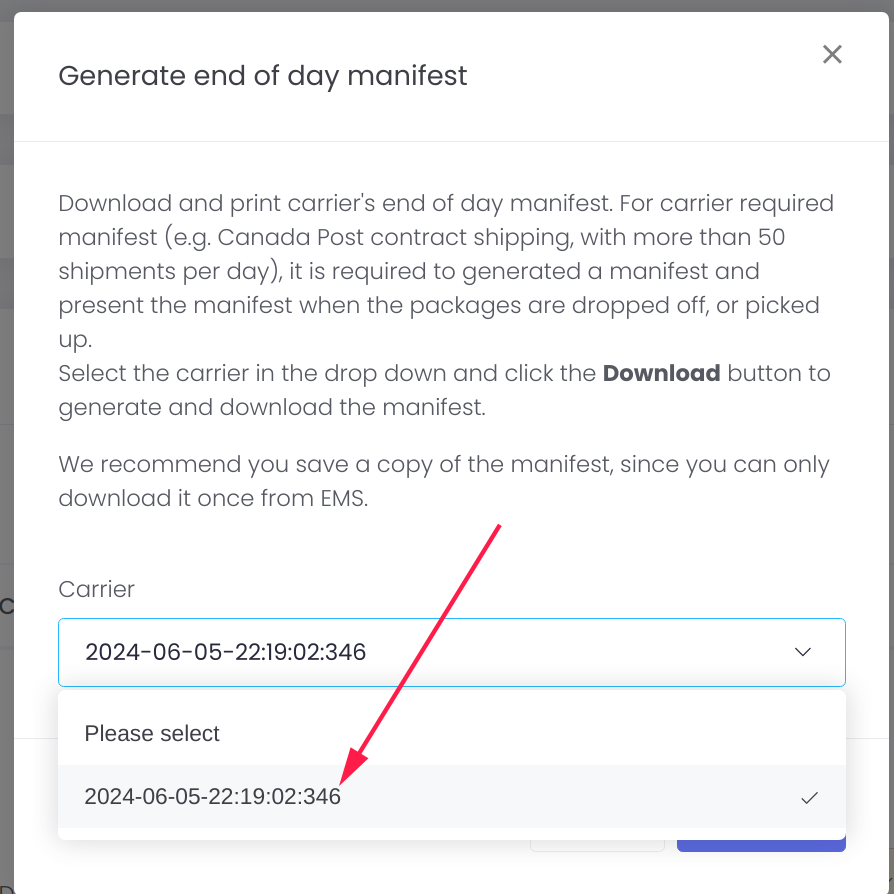
- Select it and click the Download button to print the manifest file. Take it with you when you drop off the packages or give it to the driver when the packages are being picked up.