How to link Purolator account with EMS
By E-Marketplace Services, onLink your Purolator account with EMS so that you can print Canada Post shipping labels from EMS.
In this tutorial, we are going to show you how to link your Purolator account with EMS.
- Go to here and register an account. Select "Corporate Account Holder".
- Once you activated your Purolator's eShip account, go to this page: here and request the production key.
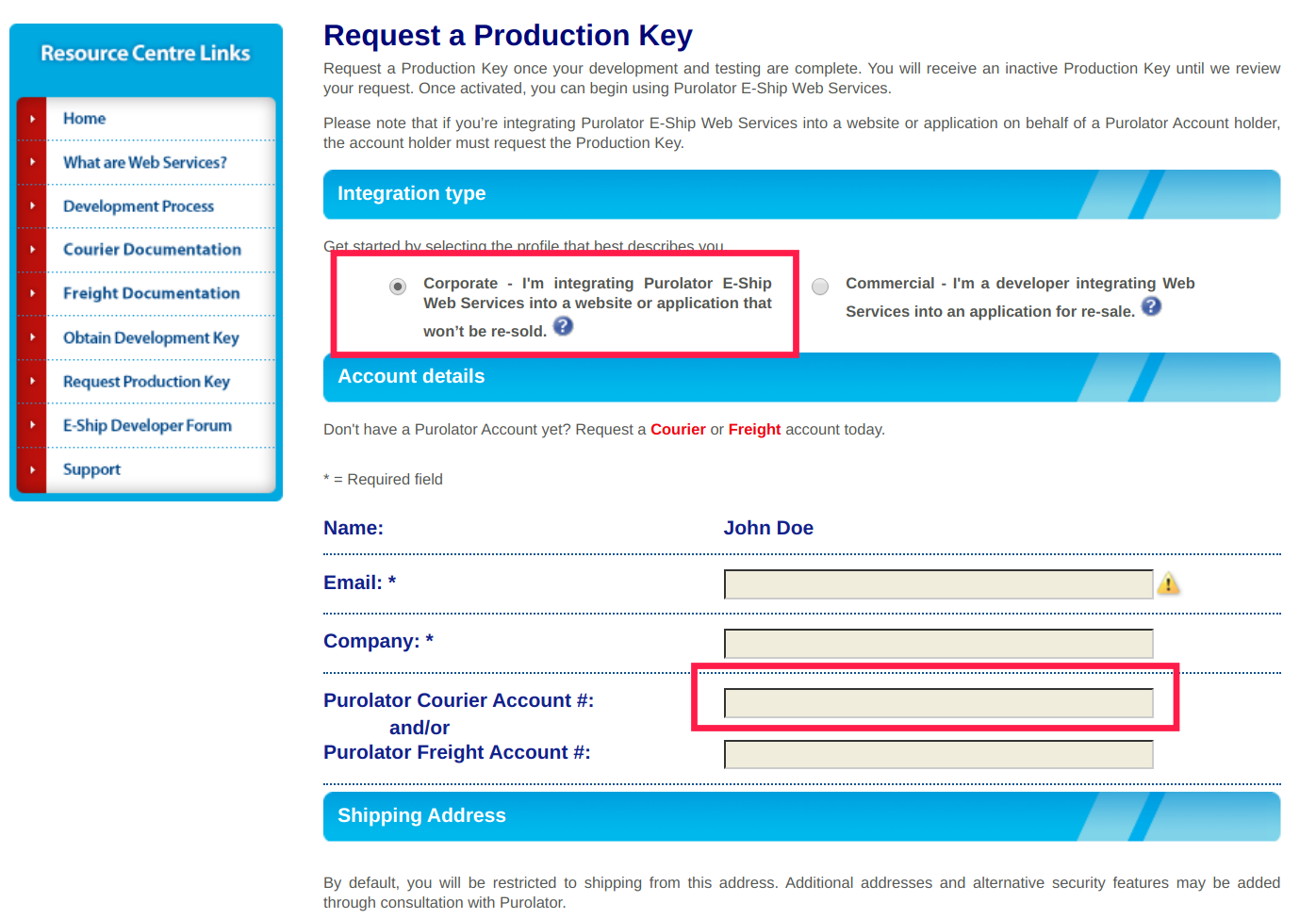
You will receive your product key in email. - After you have received your production key, please send an email to webservices@purolator.com and ask Purolator support team to activate your key for E-Marketplace Services.
- Once your key is activated, go to EMS, carriers page, select carrier type Purolator, select default package type, fill in your purolator production key, production key password and account number, click save.
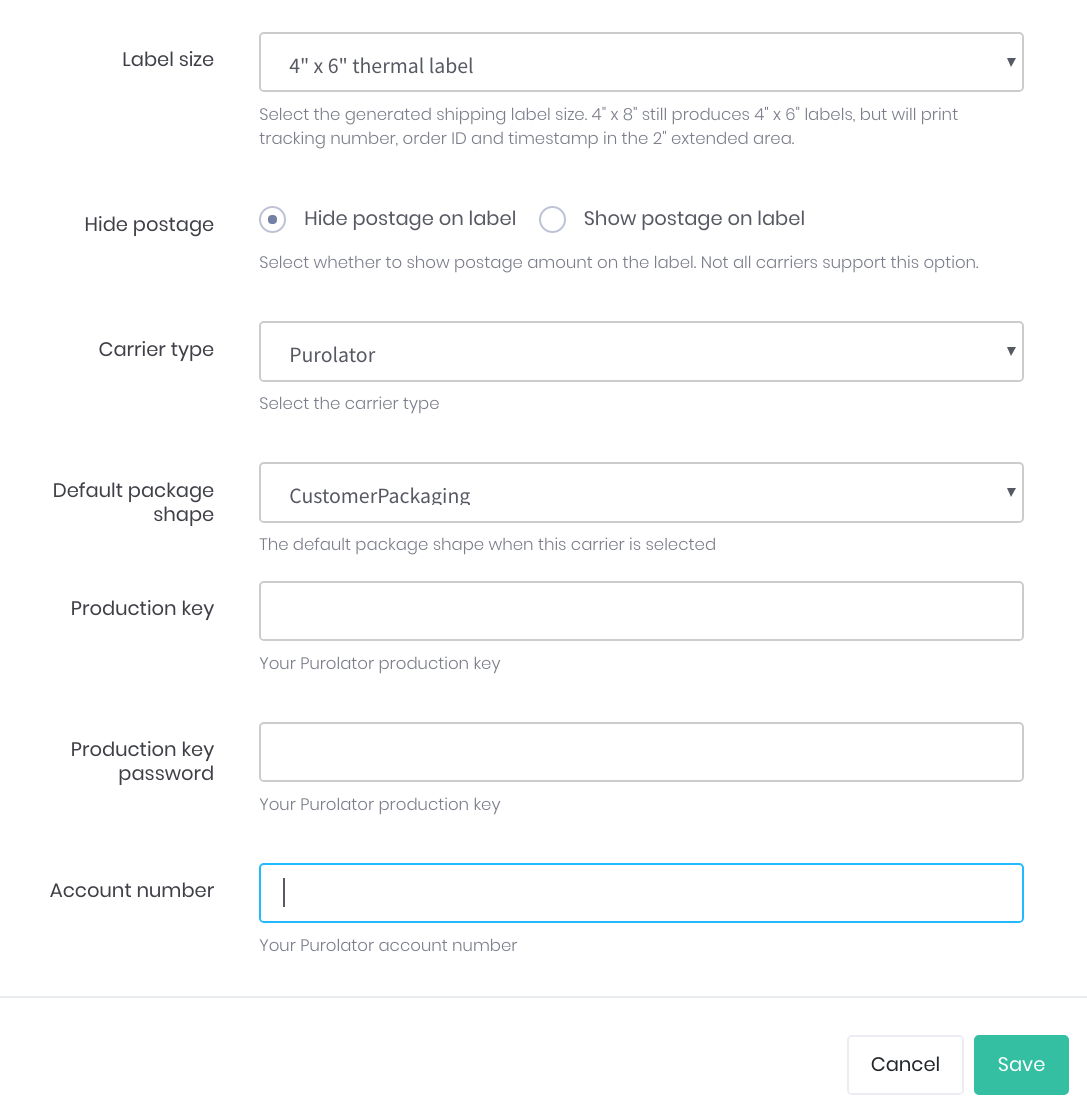
- Now you can start to print Purolator labels.


