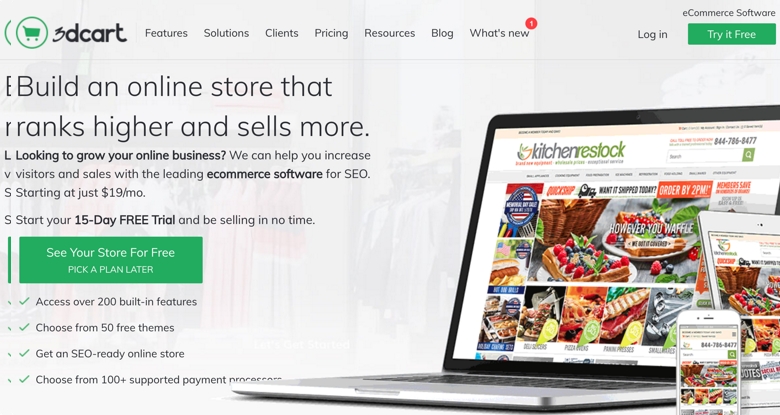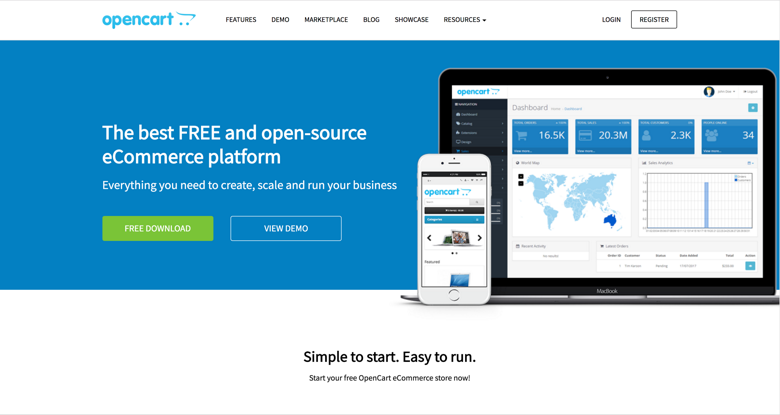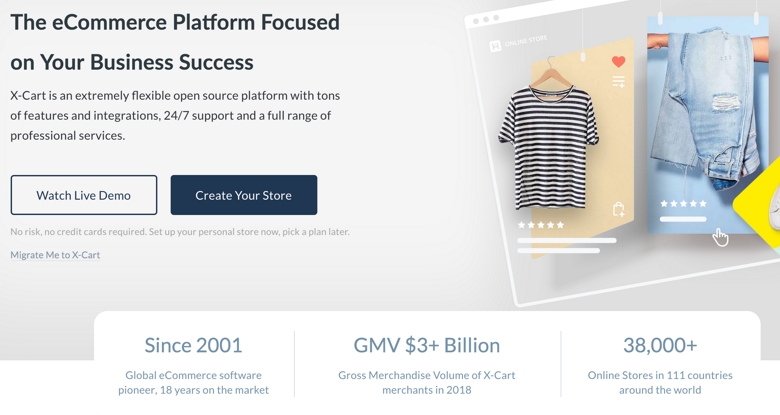How to link your 3dcart store with EMS
By E-Marketplace Services, onLink your 3dcart store with EMS so that we can auto sync orders
In this tutorial, we are going to show you how to link your 3dcart store with EMS.
- Log into to your EMS account. Click the "Stores" link on the side menu. In the stores list page, click the "Link" icon.
- In the popup dialog, fill in the store name (any name you want to call it in EMS), select store type (3dcart), fill in your stores secure URL (start with https://), and select the measurement units for the products you would like to use and click Save.
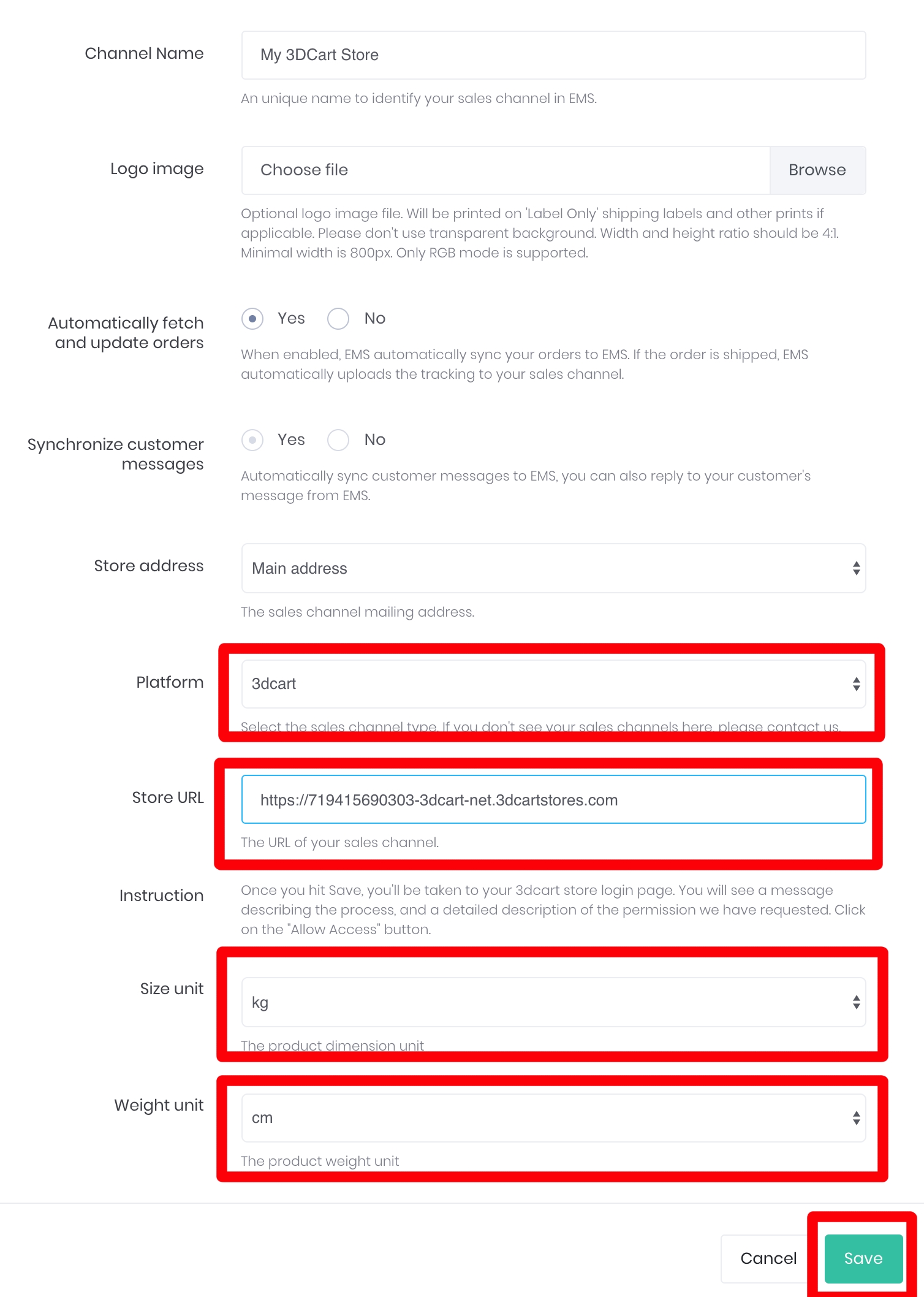
- You will be redirected to your 3dcart store backend login page, input your username and password and login.
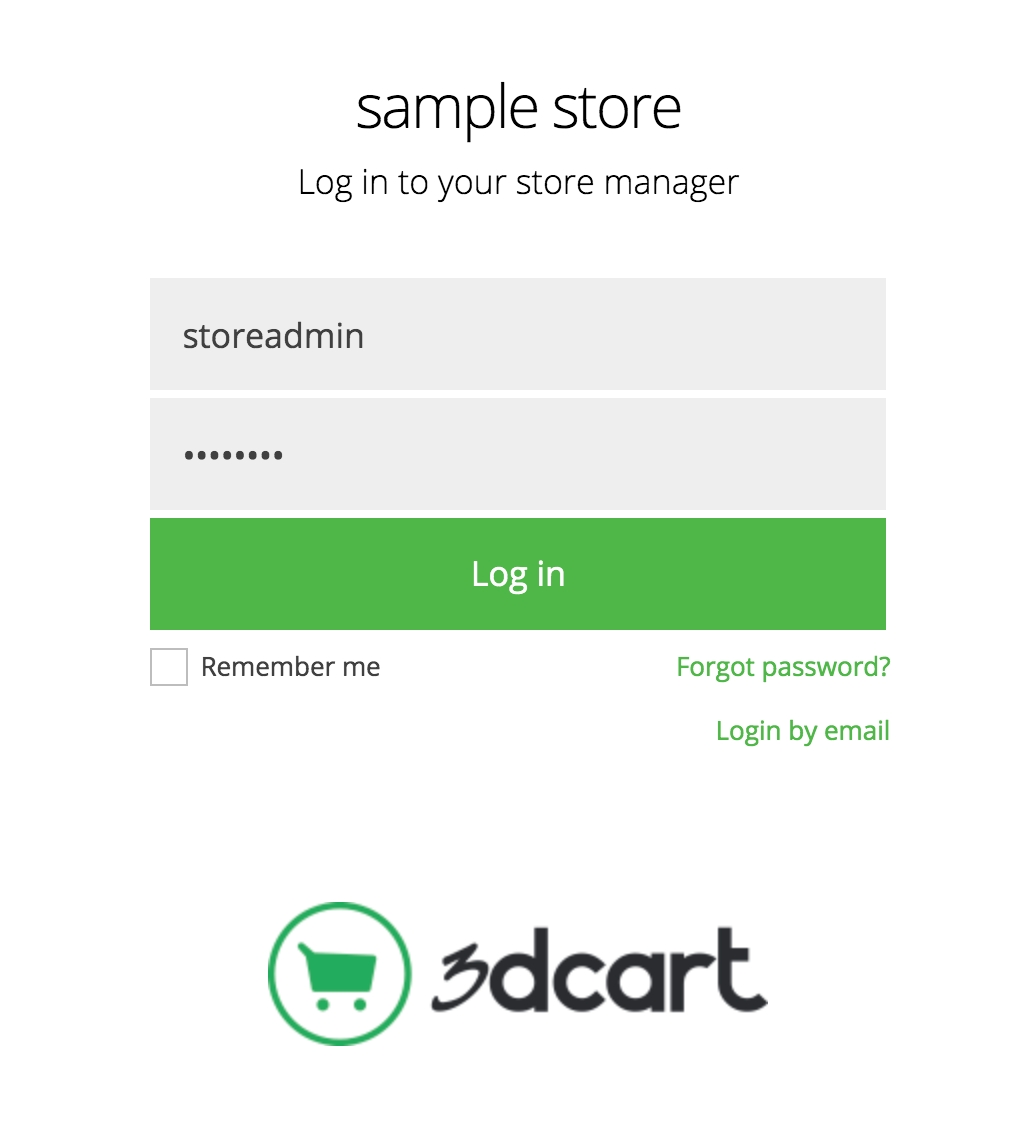
- You will see a popup dialog, asks you to give permissions to allow us to access the data. Click "Authorize",
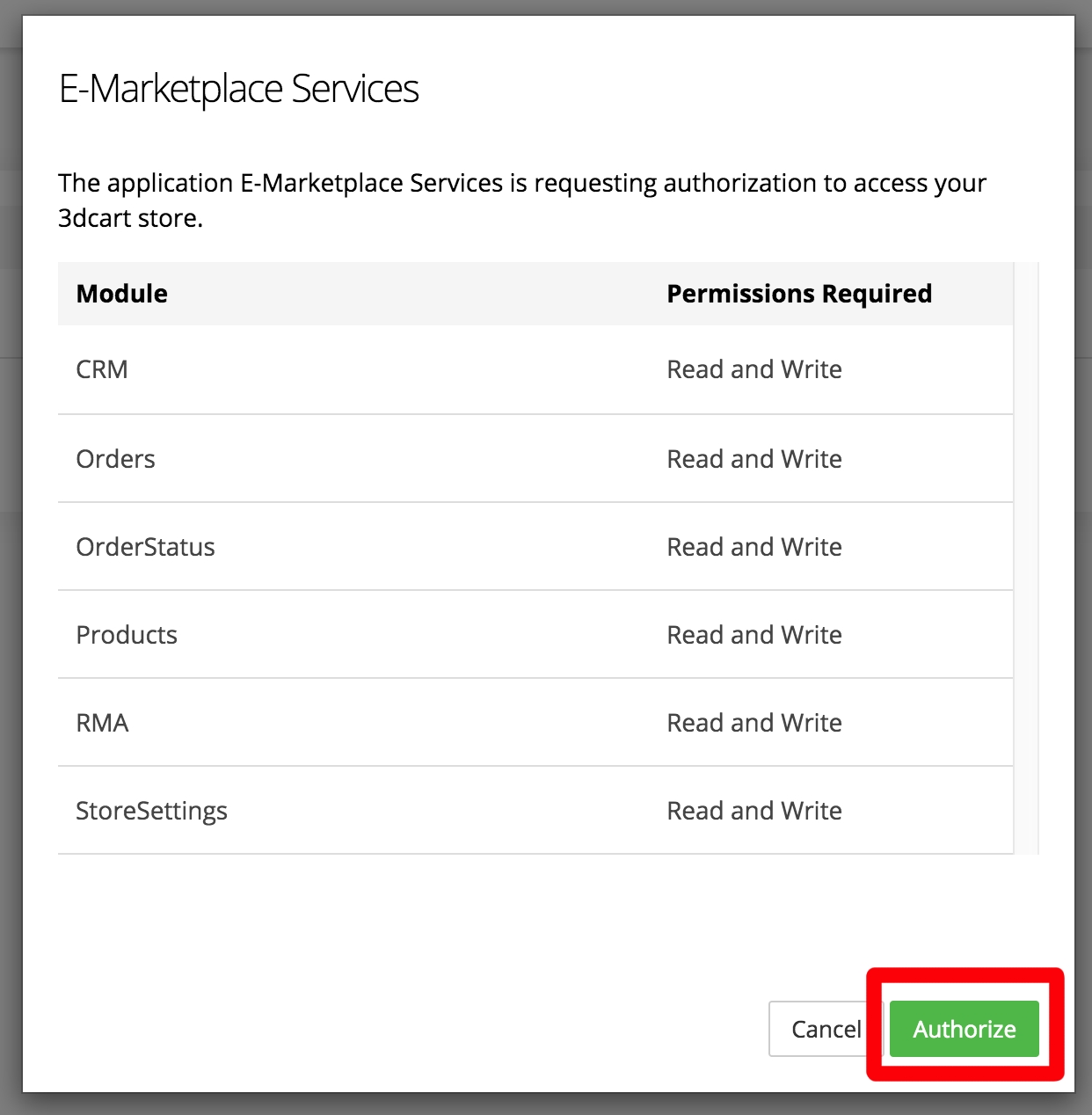
- Your 3dcart store will send you back to EMS, wait a few seconds your store should be linked successfully.
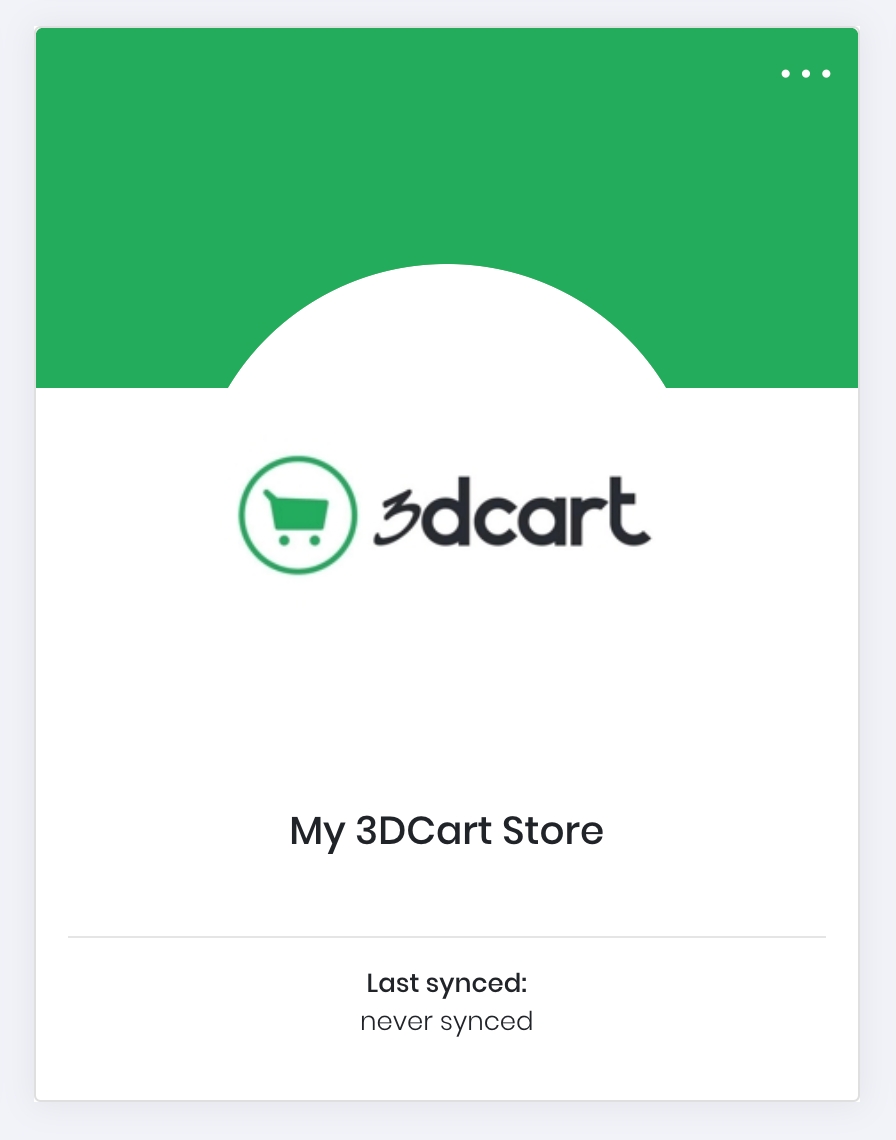
- We are now able to synchronize your orders from your 3dcart store, and upload tracking numbers.