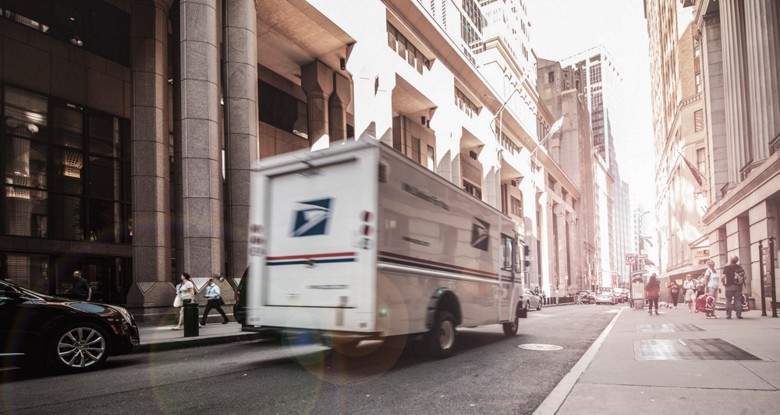How to config EMS to provide calculated live shipping rate to your BigCommerce store
By E-Marketplace Services, onWant to feed live shipping rate to your BigCommerce store? EMS is proudly to provide this feature to our customers!
EMS is proudly partnered with BigCommerce to provide Live Shipping Rate connector to all users. With this feature, the buys can get the accurate shipping quotes during the checkout process.
Before you can use EMS live shipping rate feature, you will need to connect your BigCommerce store to EMS. Follow the instructions here.
Follow the following steps to get this configured with your BigCommerce store.
- Login to your EMS store, go to "My profile" page, and click on "API" tab to generate the API access token:
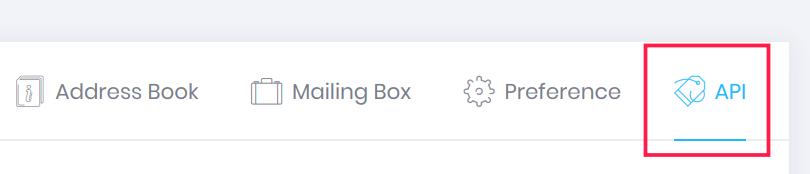
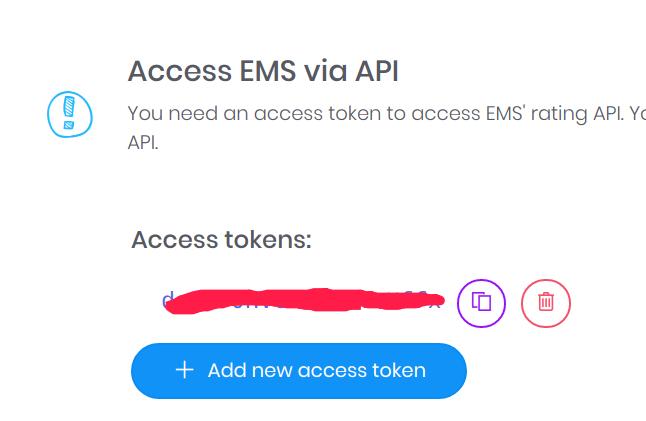
Copy the API token to your clipboard. - Go to "my stores" page, find your BigCommerce store card, hover on the hamburger icon, select "Config Live Shipping Rate" link:
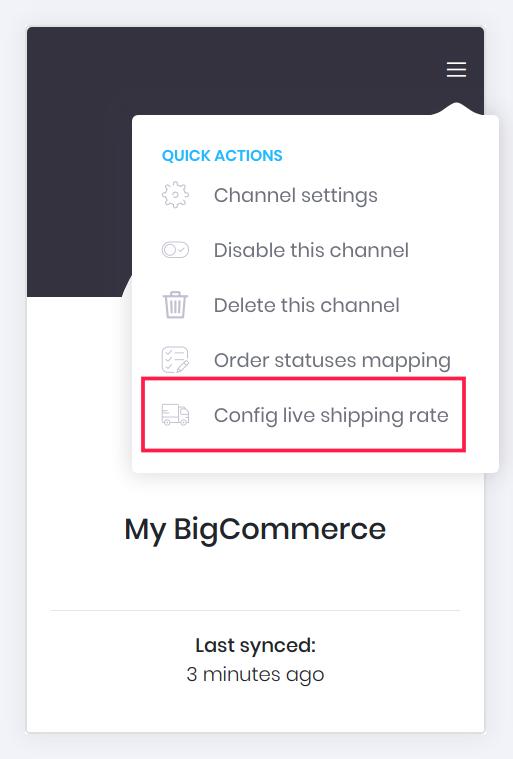
- On this page, select the carriers you want to provide the live shipping rates to your BigCommerce store, highlight them. You can also config the filters, e.g. do not display some of the services provided by carriers. Free shipping and markups can also be configured.
Your store id is required to get the live rate configured in your BigCommerce store. Take a note of your store id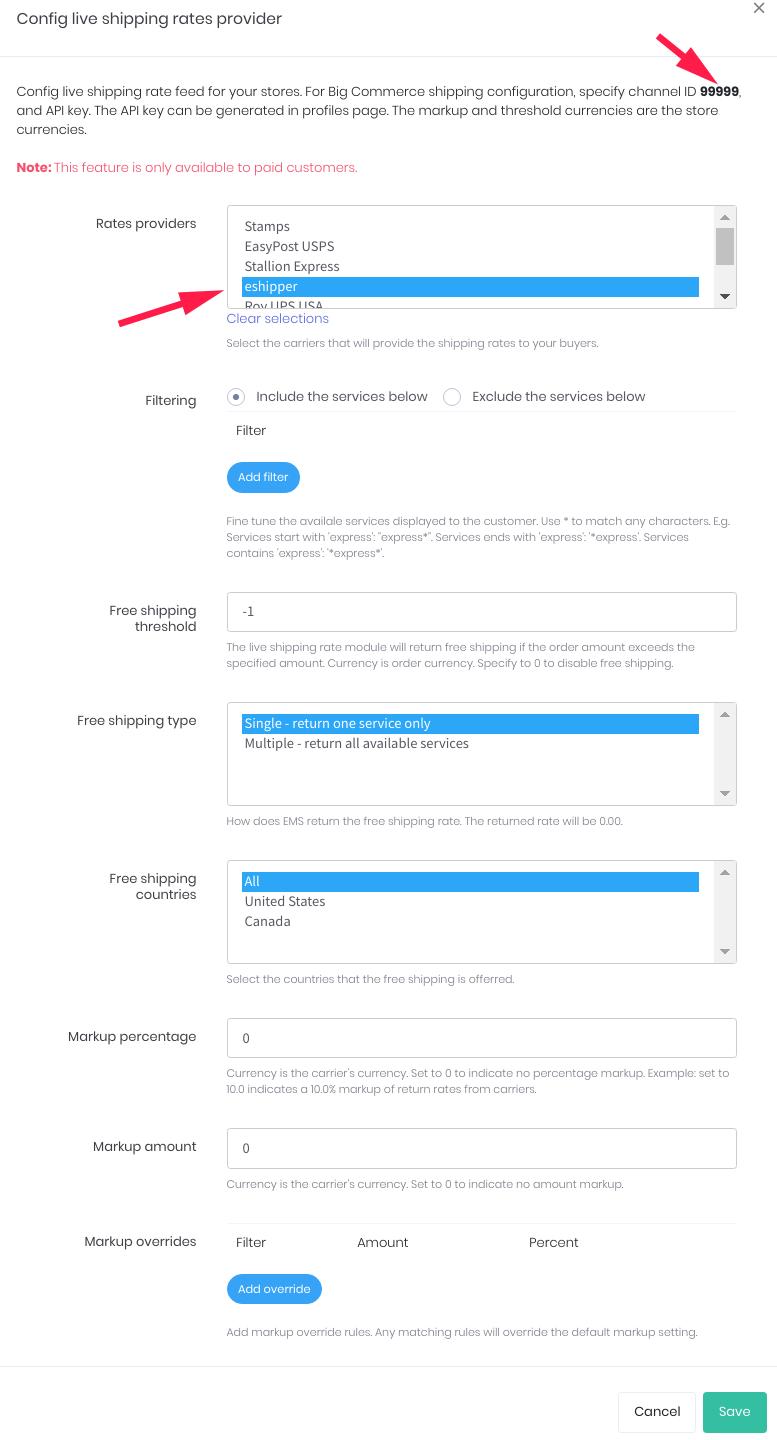
- Now login to your BigCommerce store admin page, find the shipping settings under "Store Setup". Depends on your shipping setting, you can config all zones to use EMS live rate, or just one zone. Click "Edit" button next to the shipping zone that you want to use EMS live rate:
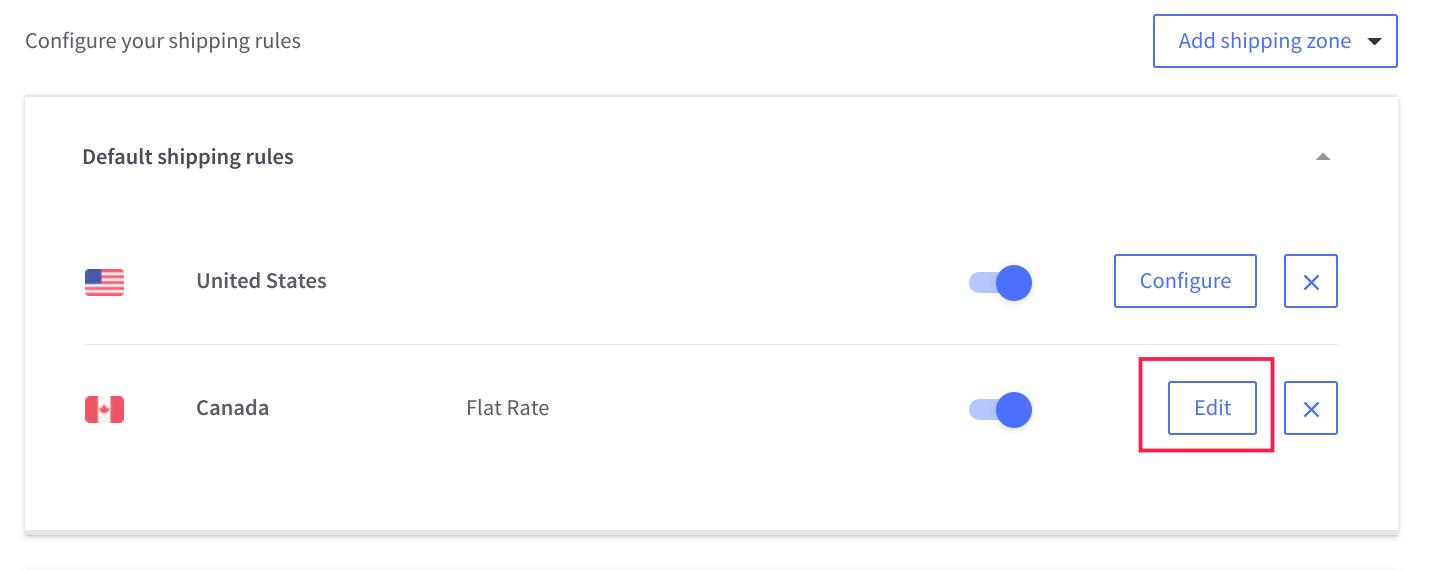
- Find the "E-Marketplace Services" under "Real-time shipping quotes", make sure it is enabled, then click "Edit":
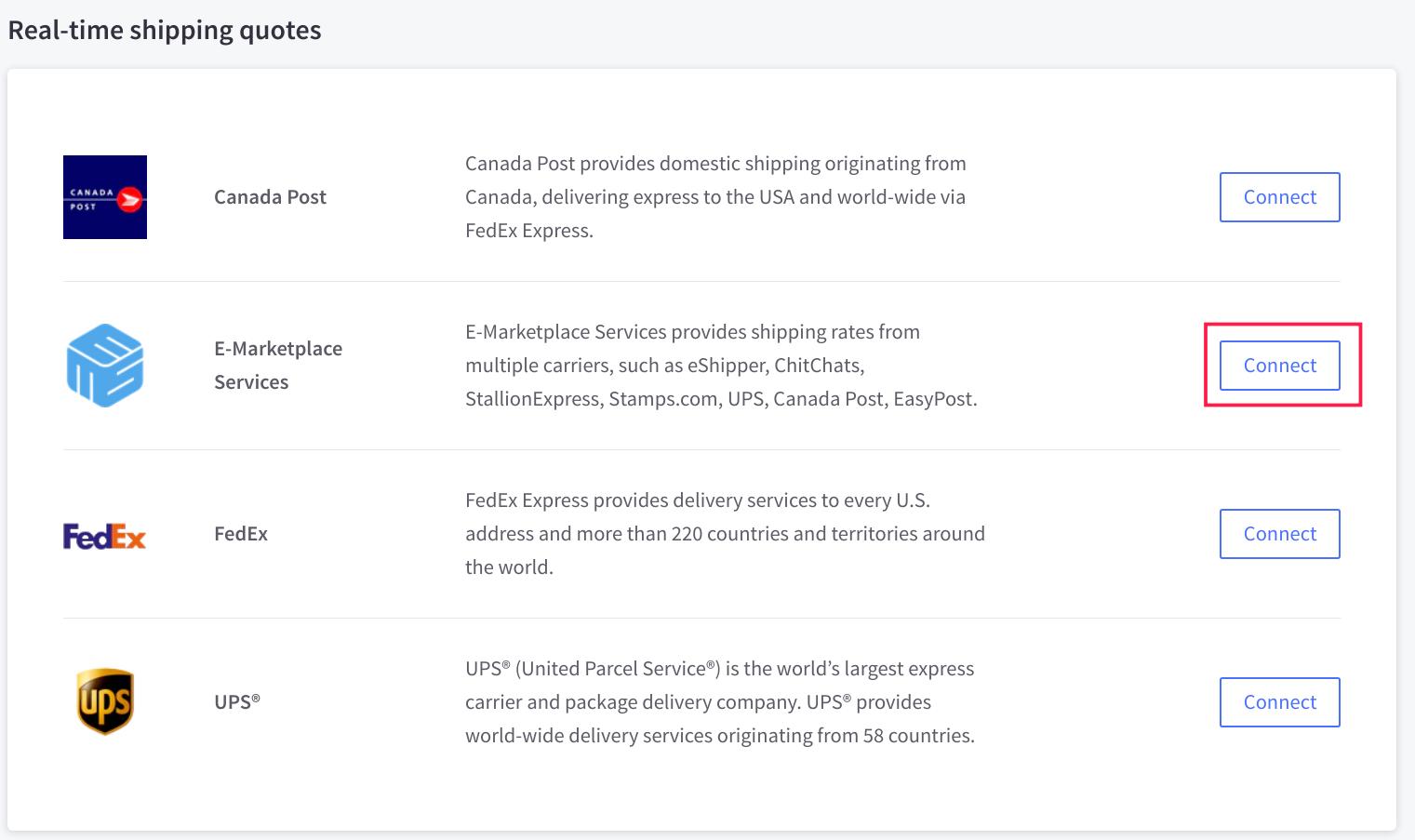
- On the connection tab, paste the API token you have copied from the previous step, and input the store id as well. Then click "Submit":
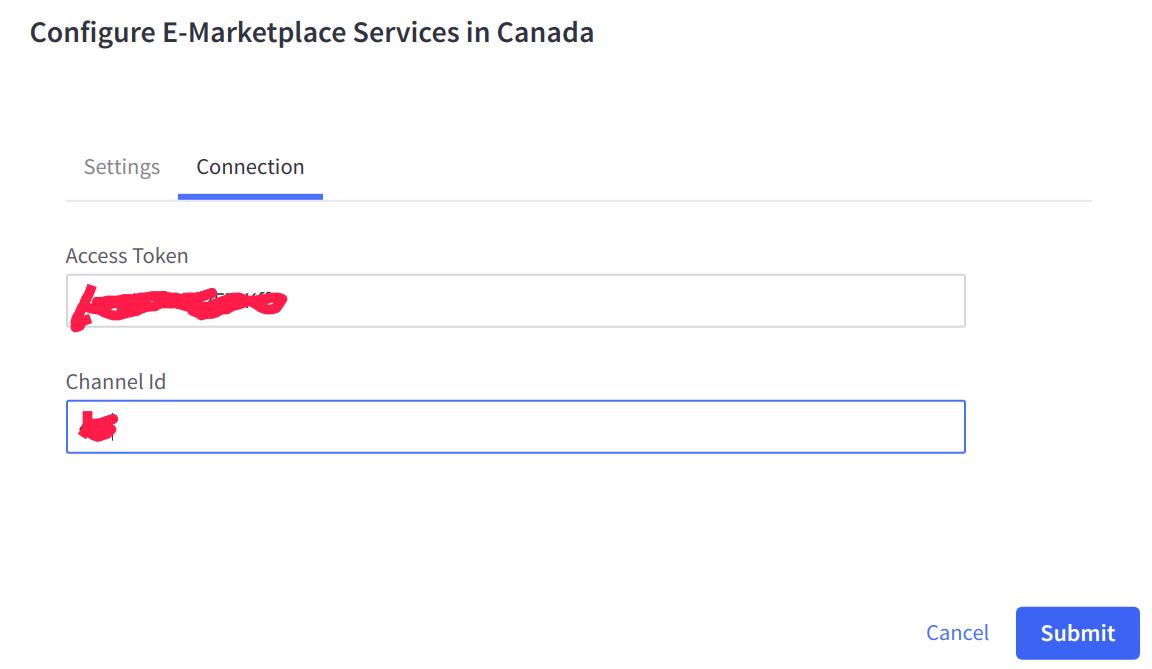
- Once it is saved, click on the "Edit" again, a "quote" tab will appear, click on the "quote" tab, you can perform a test quote.:
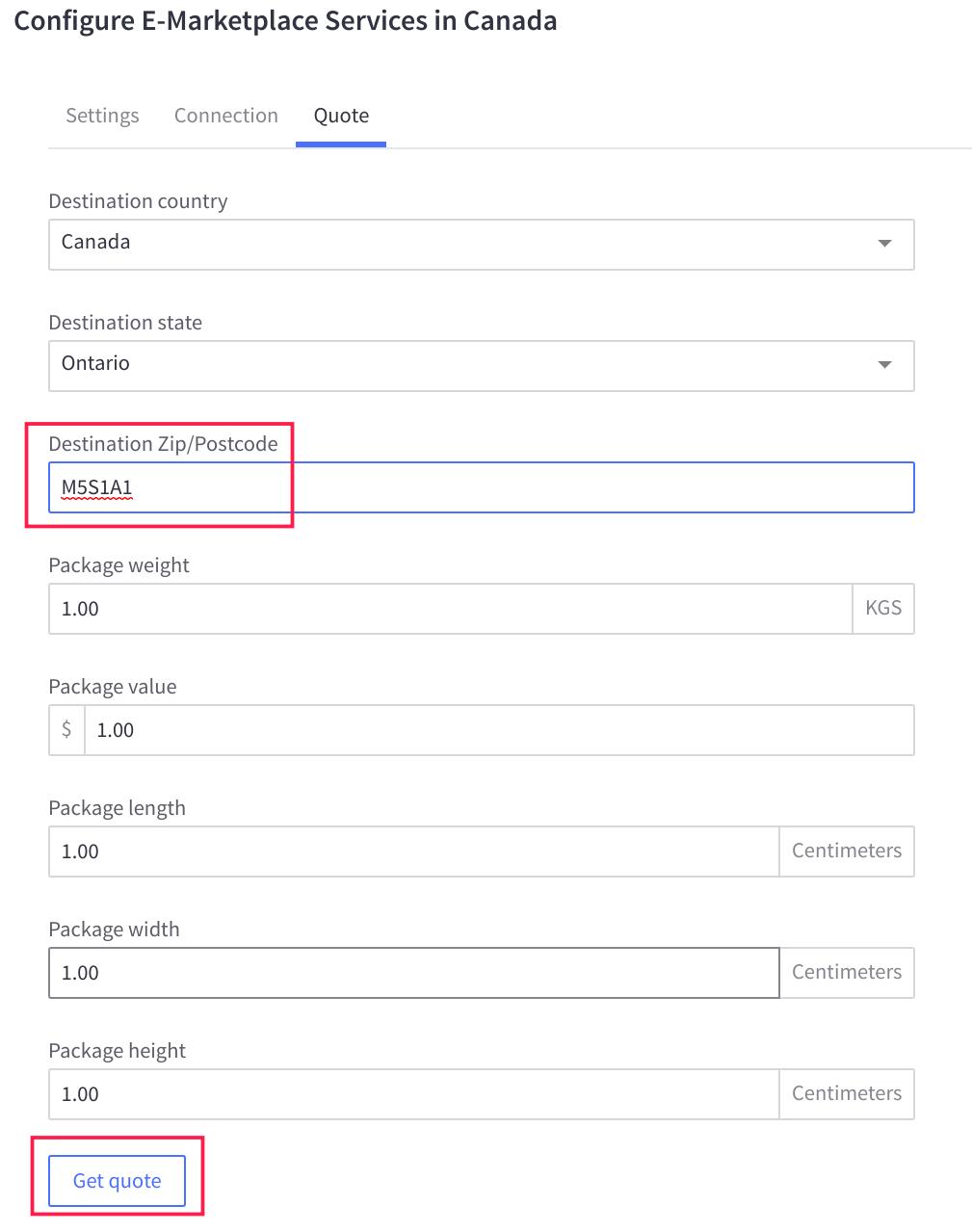
- Type in the country, and zip, you should see some quotes coming from EMS, for example:
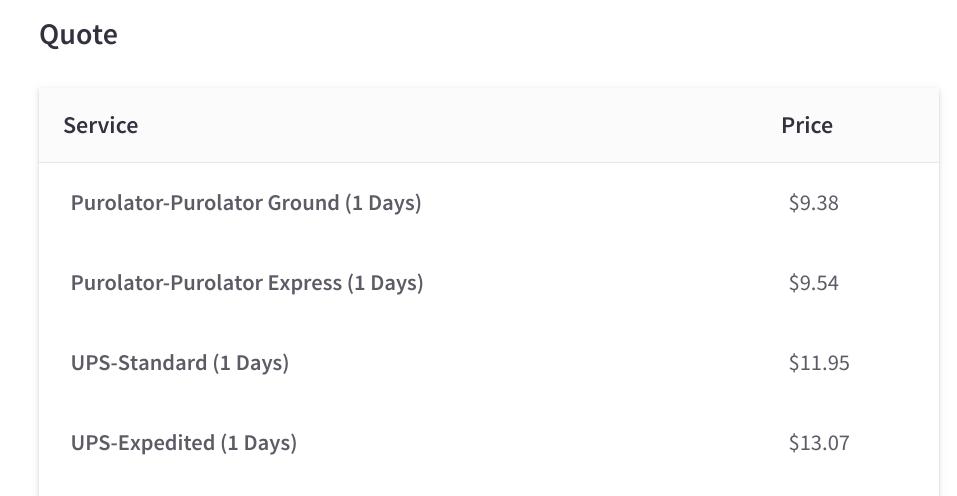
- Now go to your store front, add some items to your cart, type in the shipping address, the live shipping rate should kicks in as soon as you have the ship to address completed. For example:
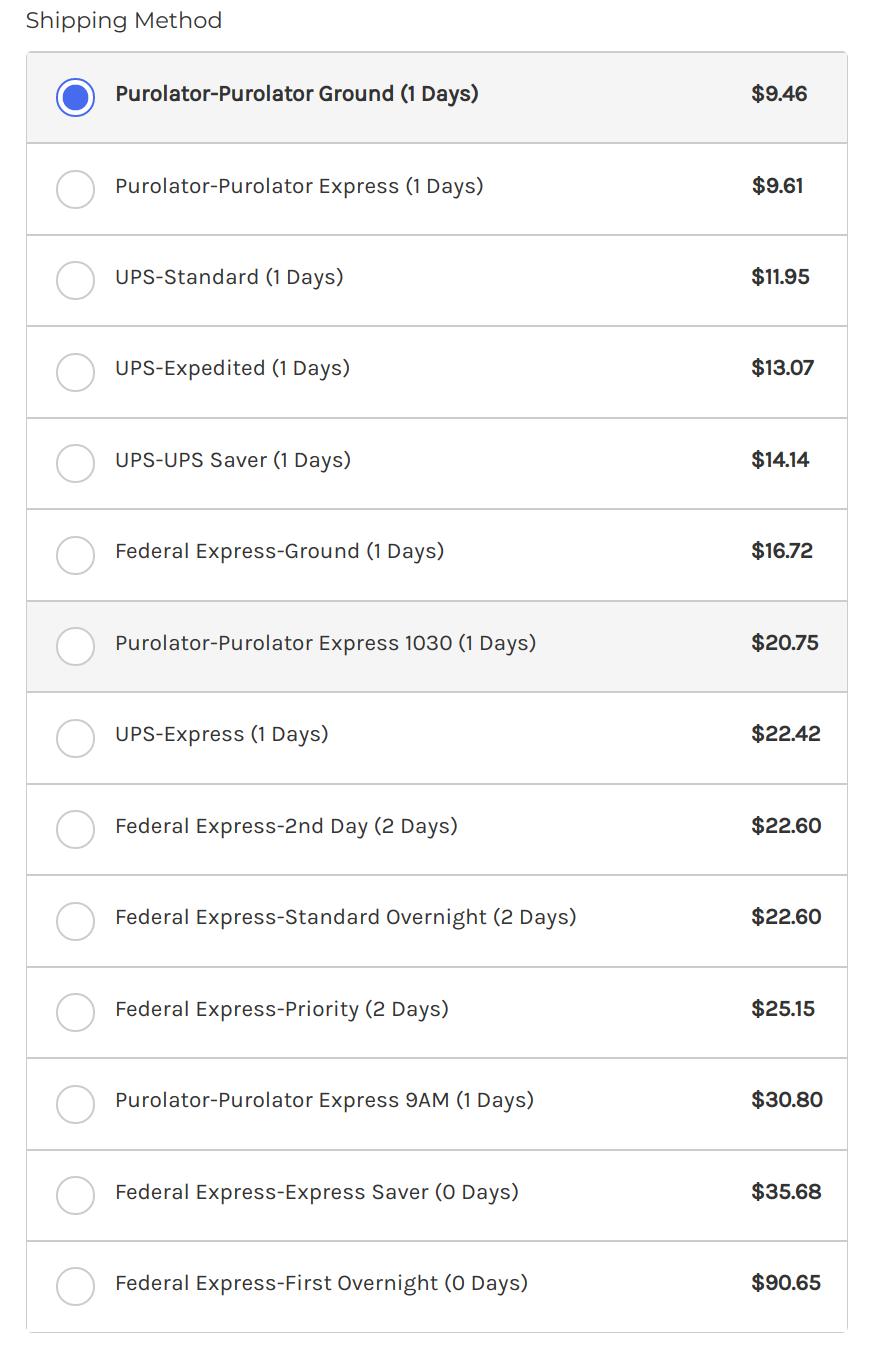
- Now you have successfully configured EMS to feed live shipping rates to your BigCommerce store.